If you have an Apple Watch, chances are you've spent some time customizing your watch faces. Apple lets you adjust colors, choose complications, and select backgrounds so you can get watch to look just how you like, and you can share your personalized watch faces with others, too.

The ability to share watch faces with other people is a fun addition because it means you can impress your friends with your creations, and perhaps surprise someone who's new to Apple Watch by showing them just what's possible. You can also receive watch faces from others. It's easy to do, so keep reading to learn how it works.
How to Share a Watch Face With Someone
- On your Apple Watch, swipe to the face you want to share.
- Press and hold on the face until the Edit and Share buttons appear.
- Tap the Share button (it looks like a square with an arrow pointing out).

- Tap Add Contact.
- If the person you want to share the face with is in the list of favorites and recent contacts, tap their name. Alternately, tap the Dictate button and say their name, then select it from the list that appears.

- Select one of the suggested text messages or use Dictate, Scribble, or emoji to create your own.
- Turn the Digital Crown to scroll down, then tap Send.

You can also share a watch face from your iPhone. Simply open the Watch app on your iPhone, select a watch face in the My Watch tab or the Face Gallery tab, tap the Share button, then tap how you want to share it. You can send watch faces using Messages, Mail, AirDrop, or third-party apps like WhatsApp.
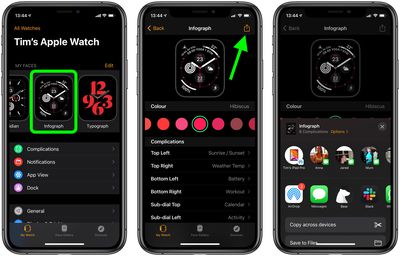
How to Share a Watch Face Online
You can also share watch faces online, via websites, blogs, and social media, although the process is a bit more convoluted. Here's how it works.
- Launch Watch app on your iPhone, then select the watch face you want to share.
- Tap the Share button, then select Mail.
- Email the watch face to yourself.
- Open the email message that you receive, then touch and hold on the .watchface attachment at the bottom of the message.
- Tap Share, then tap Save to Files.
- Select a location, then tap Save.
- Open the Files app and navigate to the .watchface file that you just saved.
- Touch and hold the .watchface file, then tap Share.
- Tap Add People.
- Tap Share Options, then tap Anyone with the link if you want anyone to be able to download the watch face.
- Tap the Back arrow to go back.
- Swipe left on the sharing app icons, then tap Copy Link.
- Use the link that you copied to share the watch face online.
How to Receive a Watch Face From Someone
When someone shares a watch face with you, you'll receive a link in Messages, Mail, or another app. Here's what you need to do with it.
- On the iPhone that your Apple Watch is paired with, tap the shared watch face link.
- When the Watch app opens, tap Add to My Faces.

- If there are any complications included in the watch face that you don't have the apps for, you'll be offered App Store links to download them. If you don't want the complication, select Continue Without This App and the face will be modified for your Apple Watch.
The shared face will be added to the My Faces section in the Watch app, and will appear on your Apple Watch when you select a watch face.


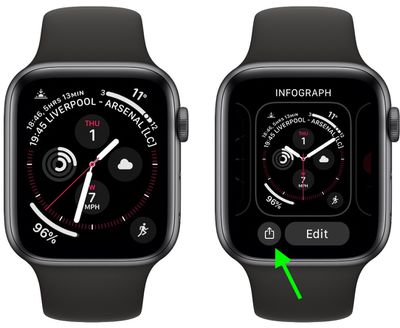
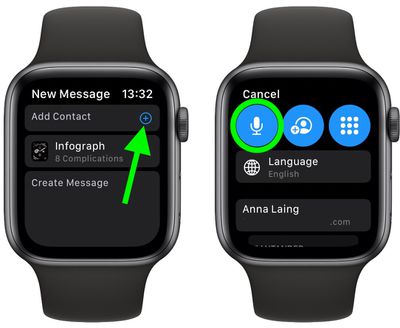
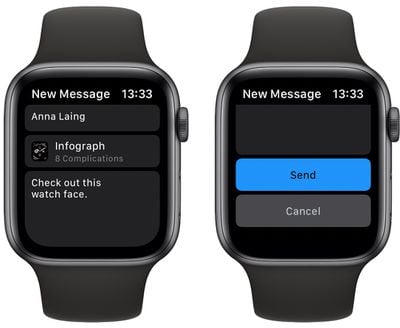
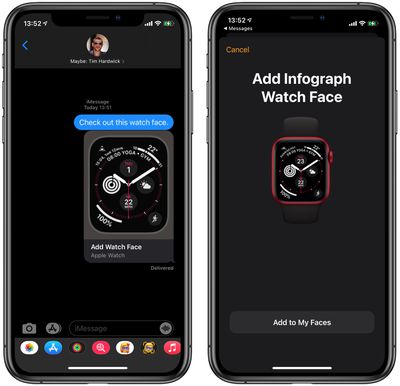





















Top Rated Comments
Apple should allow developers to make faces and sell them on the store for $0.99 or something similar. This seems so obvious.
Maybe now that there's a dedicated watchOS store, this is in the works.
If your watch gets something like that and the first step is, "use the Hermes watch face 1", and you don't have a Hermes watch, the watch will just say "nope".